Card Controls
Frontier Bank
Card Controls | Manage Your Card From Your Phone
Control your debit card, in your hands.
Enjoy 24/7 control of your debit card. Using the Frontier Bank mobile app, you have the ability to disable or enable your debit card when needed, and choose when, where, and how it may be used.
Card Controls
Card Controls allow you to have more control over your debit card. Using your Frontier Bank Mobile App, you can control all the following:
- Disable your own card if it is lost or stolen or if fraud is suspected. This will not disable recurring payments such as Netflix or other monthly charges.
- Set limits for how much can be spent on your card. The amount cannot exceed Frontier Bank’s maximum limit.
- Select types of businesses where the card can or cannot be used.
- Limit transaction types. For example, allow in-store transactions, but not online or ATM transactions.
- Limit your card’s use by location. Choose to enable it in your geographic region only or block all international transactions.
Alerts
Rather than disabling your card or setting limits for its usage, you may elect to receive alerts. Your Frontier Bank app can notify you when your debit card is used at a specific type of merchant, used online or outside of your geographic area, or even when you reach a spending threshold (for example, purchases over $100).
How to get started
If you already have the Frontier Bank mobile app and a Frontier Bank debit card, you do not need to take action. You will be automatically enrolled in card controls.
If you DO NOT currently use the Frontier Bank mobile app, you will need to download it to start using card controls. Please note you must first be enrolled in Online Banking and have a username and password before you can log in to the mobile app.
Customize your alerts and settings
If you do not want to receive notifications for every transaction you make, you will need to go into your Frontier Bank app and adjust the card controls and/or alerts to choose which notifications you want to receive. Click the orange button below for an example of what you'll see on your app.
If you want notifications in some instances but not others. For example, only receive notifications when a certain amount is spent, or only when the card is used online. You’ll need to go into card controls on your app and choose which notifications you want to receive. Click the green button below to view an examples of what you'll see on your app.
Troubleshooting
If you want notifications but you're not receiving them:
Check to ensure the alerts are enabled within your Frontier Bank mobile app.
Log in to your app. At the bottom right corner of your app, choose More> Alerts> "Allow All Alerts" or "Choose Alerts."
Check to make sure you have notifications enabled for the Frontier Bank app in your phone’s settings.
Click "Settings," scroll down and click on “FrontierBank.” Then click “notifications” and make sure the slider is set to “allow notifications.”
Check to ensure you are using the latest version of our app.
Check your phone's settings for available updates. Even if your phone is set up to allow automatic updates, check the App Store or Play Store to ensure you're using the latest version of our app.
If you'd like notifications for additional cards:
If you have multiple cards or if you have employees who each have cards and you'd like notifications each time they conduct a transaction, please contact your local banking center for additional solutions.

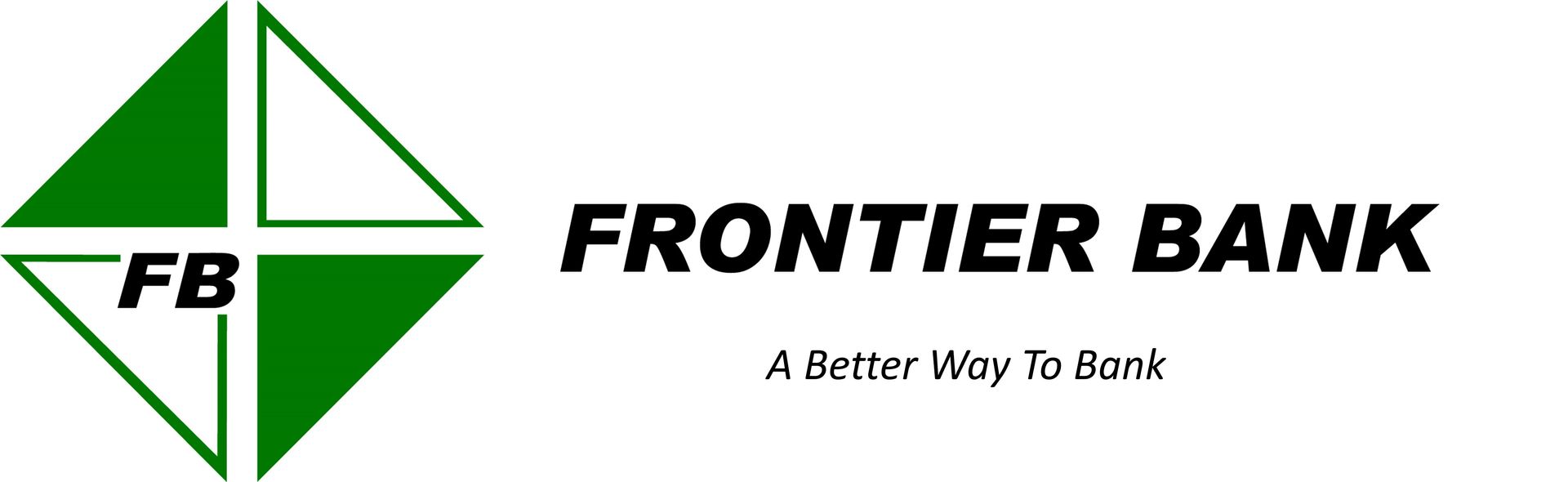
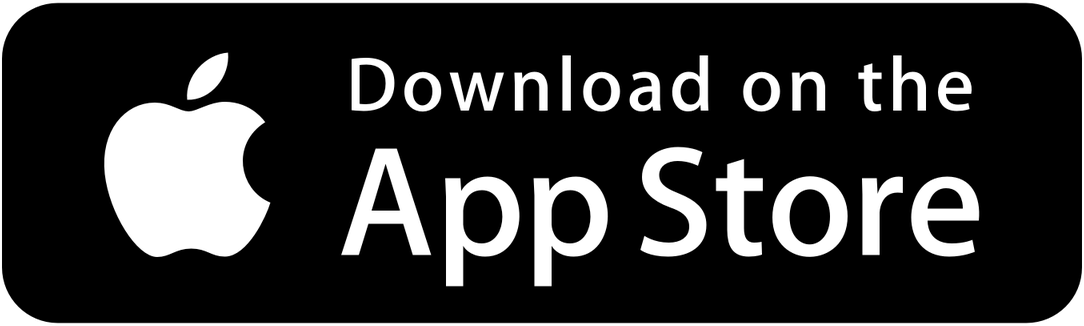
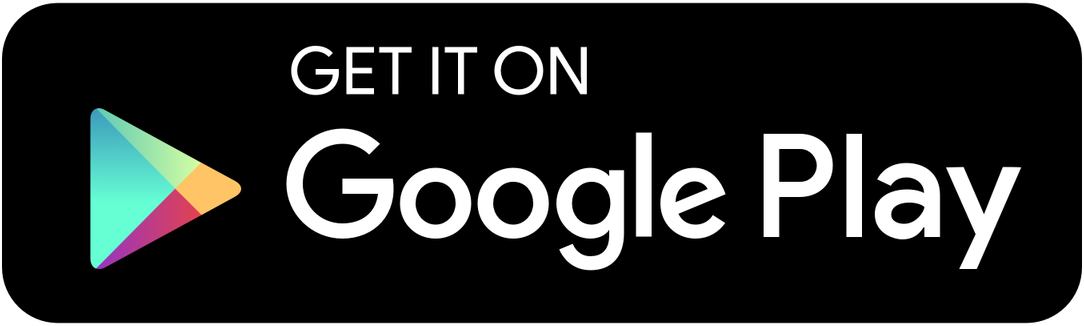
Share On: